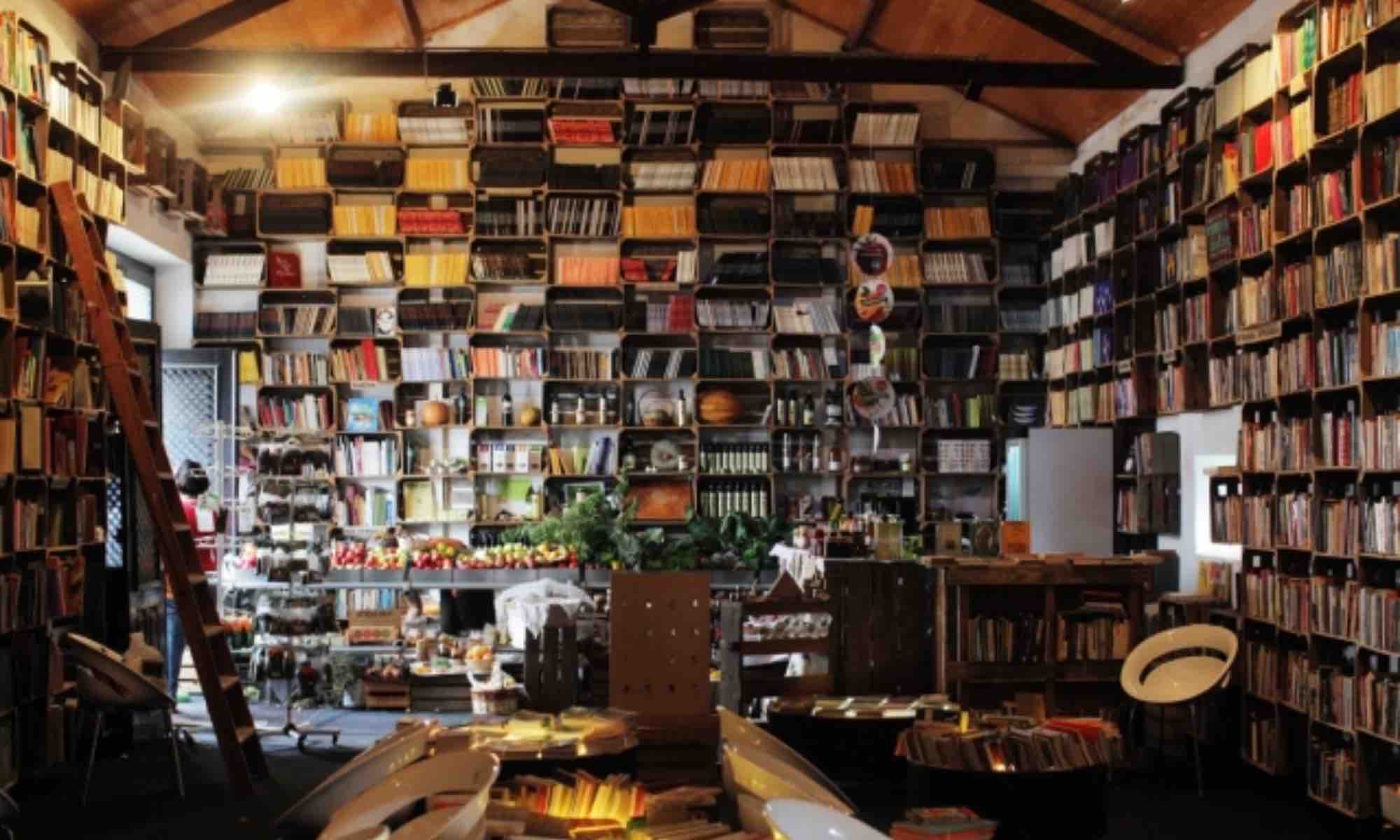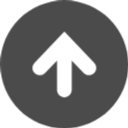ワードプレス テーマ Twentysixteen カスタマイズで、写真・イメージが、全幅となるような、固定ページを準備しました。
仕上がりは次のとおり

カスタマイズ前のイメージは次のとおり
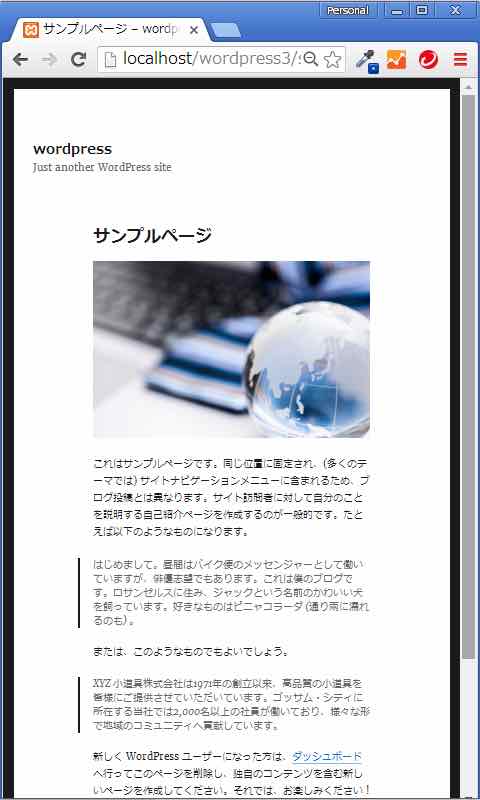
- 注:
- ワードプレスダウンロード時に、もともと存在しているサンプル・ページを使用しました。
- 前もって、投稿の一番上に、適当に写真を追加しています。
- 投稿内自動<p>を、functions.php で無効にしています。(今回のカスタマイズとは特に関連はありません。)
- 子テーマを作成し、子テーマ上でカスタマイズしています。
- 全幅固定ページ用テンプレートファイル(full-width)を選択した固定ページのみ対応するようにしました。
- 順序:
- 全幅固定ページテンプレート作成し、該当固定ページの投稿編集ページで「full-width」を選択
- スタイルシート修正
- 投稿内に、タグ<div class=”article-inner”>を挿入し、記事はそのタグ内に。全幅にしたい写真はこのタグの外に埋め込む。
1. 全幅固定ページテンプレート作成
- 作業手順:
- page.phpをコピーして、full-width.phpを作成
- Template Nameをファイル上部に、下記のように記載
- 36行目「get_sidebar()」を無効化
- 目的:
- 全幅に設定したい固定ページのみを対応するように、「full-width」テンプレートを設定
- サイドバーが必要ないので削除
<?php
/**
* Template Name: Full Width
*
* The template for displaying pages without sidebar
* Original is page.php, eliminating get_sidebar()
*
*/
get_header(); ?>
<div id="primary" class="content-area">
<main id="main" class="site-main" role="main">
<?php
// Start the loop.
while ( have_posts() ) : the_post();
// Include the page content template.
get_template_part( 'template-parts/content', 'page' );
// If comments are open or we have at least one comment, load up the comment template.
if ( comments_open() || get_comments_number() ) {
comments_template();
}
// End of the loop.
endwhile;
?>
</main><!-- .site-main -->
<?php get_sidebar( 'content-bottom' ); ?>
</div><!-- .content-area -->
<?php /* get_sidebar(); eliminated */?>
<?php get_footer(); ?>
2. スタイルシート修正
/*
Theme Name: Twenty Sixteen Child
Theme URI: https:/mtac.jp
Author: MTA Inc.
License: GNU General Public License v2 or later
License URI: http://www.gnu.org/licenses/gpl-2.0.html
Text Domain: twentysixteen
Template: twentysixteen
*/
/**
* 11.0 - Content
*/
.page-template-full-width .site-inner {
max-width: 9999px; /* 1320px */
}
/**
* 11.1 - Header
*/
.site-header {
padding: 0 7.6923%; /* 2.625em 7.6923% (note1)*/
}
/**
* 11.2 - Posts and pages
*/
.page-template-full-width .entry-header {
display: none; /* (note2) */
}
.page-template-full-width .entry-content,
.page-template-full-width .page-content {
margin-right: 0; /* 7.6923% (note3) */
margin-left: 0; /* 7.6923% (note3) */
}
.page-template-full-width .article-inner {
margin-right: 7.6923%; /* new (note4) */
margin-left: 7.6923%; /* new (note4) */
}
/**
* 11.6 - Footer
*/
.page-template-full-width .site-footer {
background-color: #eee; /* new (note5) */
}
/**
* 14.1 - >= 710px
*/
@media screen and (min-width: 44.375em) {
body:not(.custom-background-image):before,
body:not(.custom-background-image):after {
height: 2px; /* 21px (note1)*/
}
.site {
margin: 0; /* 21px (note3) */
}
.page-template-full-width .post-thumbnail,
.page-template-full-width .entry-content,
.page-template-full-width .entry-summary,
.page-template-full-width .page-content {
margin-right: 0; /* 23.0769% (note3) */
}
.page-template-full-width .entry-footer {
margin-right: 0; /* new (note3) */
margin-left: 0; /* new (note3) */
padding: 0 4.5455%; /* new */
}
.page-template-full-width .article-inner {
margin-right: 4.5455%; /* new (note4) */
margin-left: 4.5455%; /* new (note4) */
}
}
/**
* 14.3 - >= 910px
*/
@media screen and (min-width: 56.875em) {
.page-template-full-width .site-content {
padding: 0; /* 0 4.5455% (note3) */
}
.page-template-full-width .content-area {
width: 100%; /* 70% (note3) */
}
}
- note説明
- 全幅カスタマイズとは関係ないが上下paddingサイズが大きいため削除
- 投稿タイトルを未表示設定(全幅カスタマイズとは関係なし)
- オリジナルで設定しているマージンを無効化し
- 記事内記載のタグで、新たにマージン設定
- フッター 背景色設定(全幅カスタマイズとは関係なし)
ご注意:
当記事は、あくまでも、自社内ページ作成を目的として、メモとして掲載したものです。よって、そのまま利用すると正しく表示されない可能性がありますので、ご了承ください。
2016年8月30日追記:下記の方が、もう少しだけ面倒くさくないかもしれません。
全幅の写真、画像を設定する為、左右マージンがマイナス設定の div タグを設置する。そして、その内部に、先程の左右マージンを相殺した左右マージンを設定した div タグを設置して、その内部に記事を入れ込みます。
- 全幅固定ページテンプレート作成(上記と同じ)
- 投稿内に、タグ<div class=”article-outer”>を設定し、全幅にしたい写真はこのタグ内に。その子として<div class=”article-inner”>を。記事はこの中に。
- 下記スタイルシートを作成する
/**
* 0.1 - Original ( page full-width inside of articles )
*/
.article-outer {
margin-left: -9.0908983%;
margin-right: -9.0908983%;
position:relative;
z-index:20;
background-color:#fff;
padding: 8% 0;
}
.article-inner {
margin-left: 7.6923%;
margin-right: 7.6923%;
position:relative;
z-index:40;
}
/**
* 11.0 - Content
*/
.page-template-full-width .site-inner {
max-width: 9999px; /* 1320px */
}
/**
* 11.2 - Posts and pages
*/
.page-template-full-width .entry-header {
display: none; /* new */
}
/**
* 14.1 - >= 710px
*/
@media screen and (min-width: 44.375em) {
body:not(.custom-background-image):before,
body:not(.custom-background-image):after {
height: 2px; /* 21px */
}
.site {
margin: 0; /* 21px */
}
.page-template-full-width .content-area {
width:100%; /* new */
}
.page-template-full-width .entry-content {
margin-right:7.6923%; /* new */
}
}
/**
* 14.3 - >= 910px
*/
@media screen and (min-width: 56.875em) {
.page-template-full-width .entry-content {
margin-right:0; /* new */
}
.article-outer {
margin-left: -5.000055%; /* new */
margin-right: -5.000055%; /* new */
}
.article-inner {
margin-left: 4.5455%; /* new */
margin-right: 4.54555%; /* new */
}
}
注:article-outer タグで、それぞれのメディア・スクリーン・サイズ毎のもともとの twentysixteen の左右マージンを、マイナス設定で相殺しました。
/div>最も閲覧された投稿